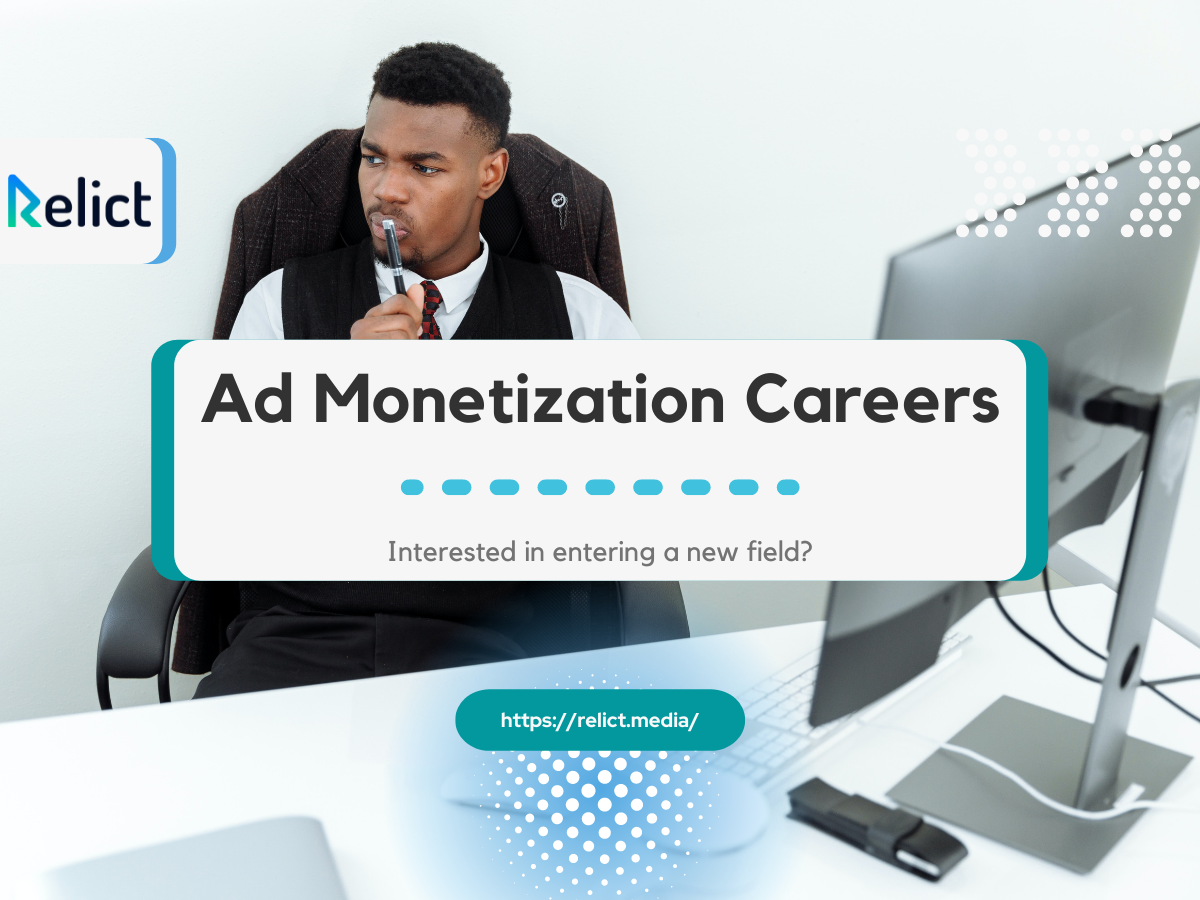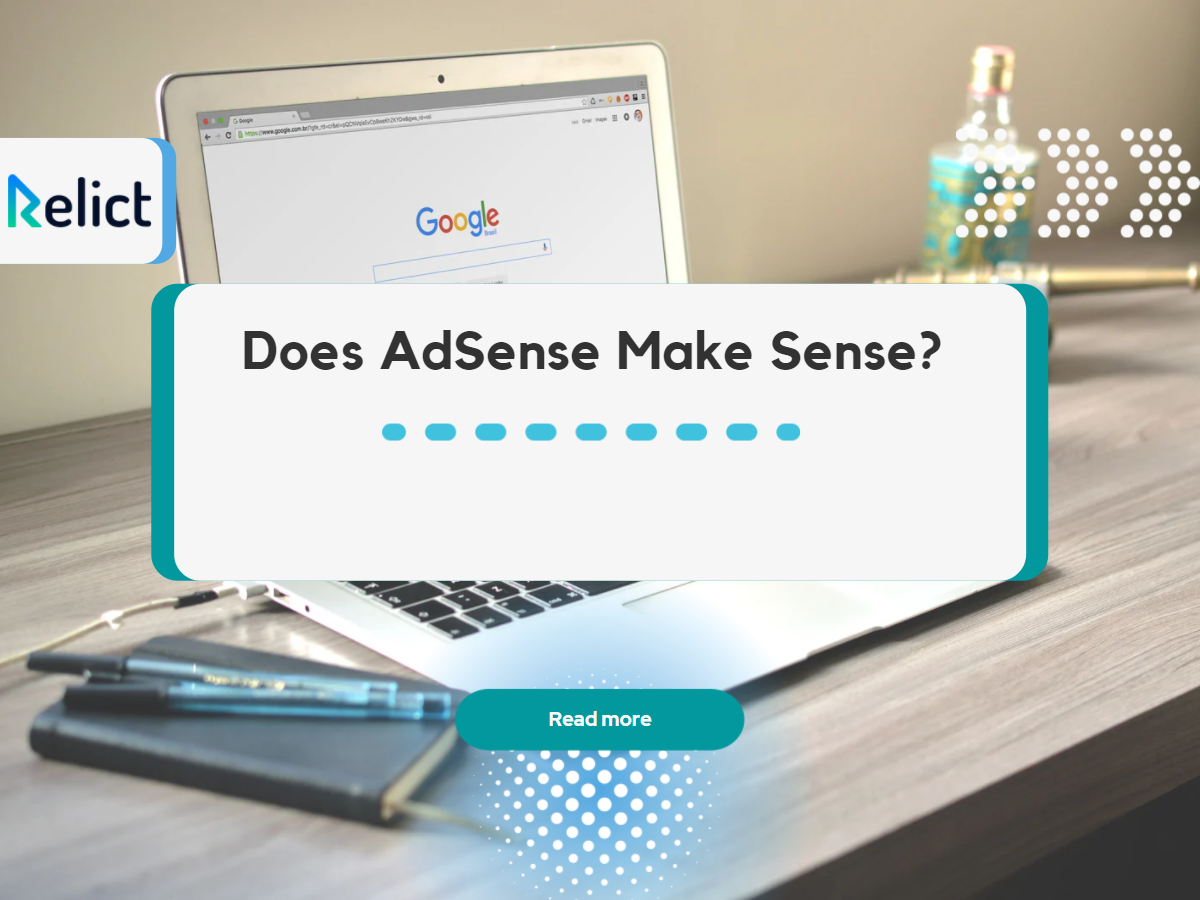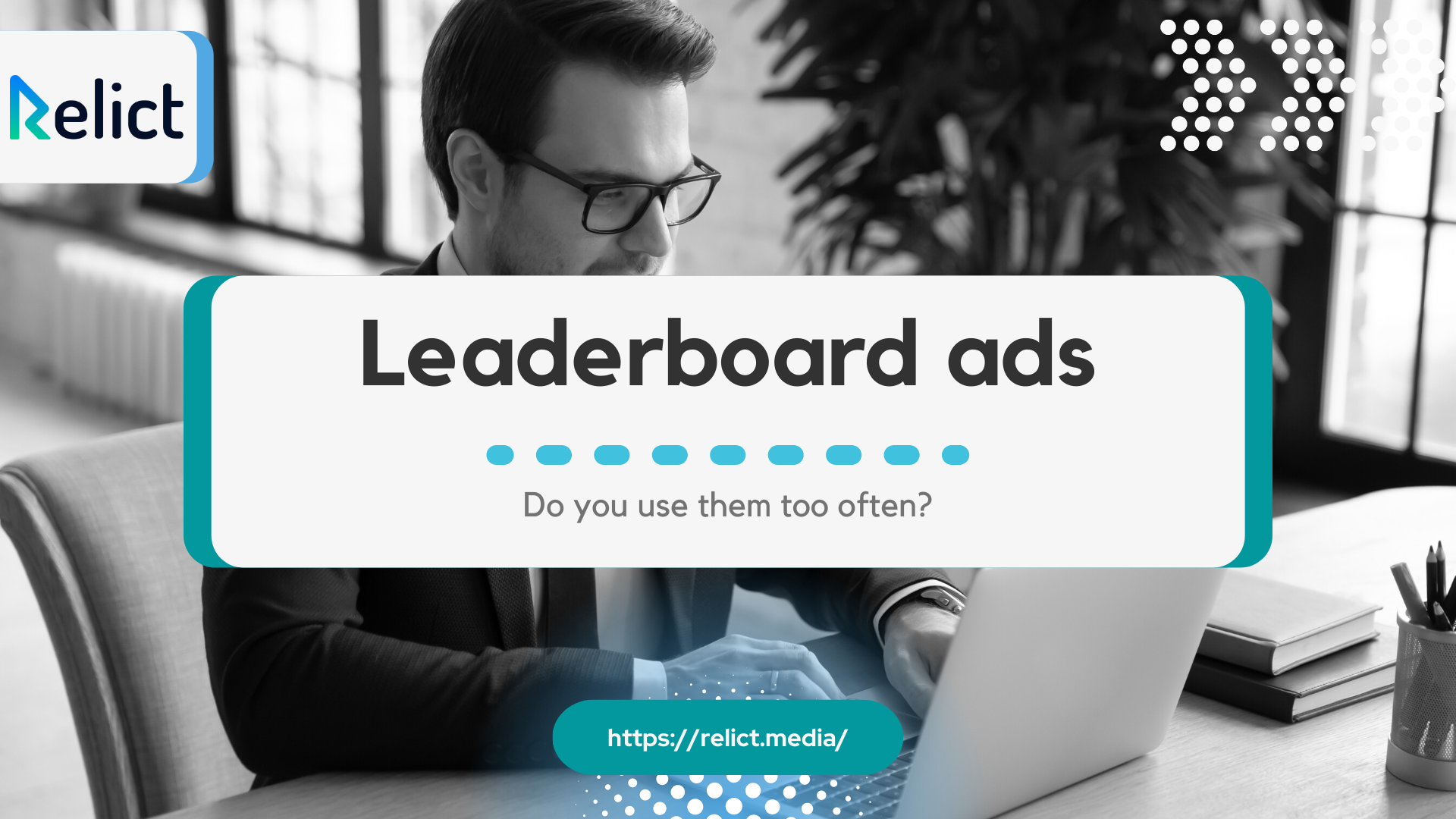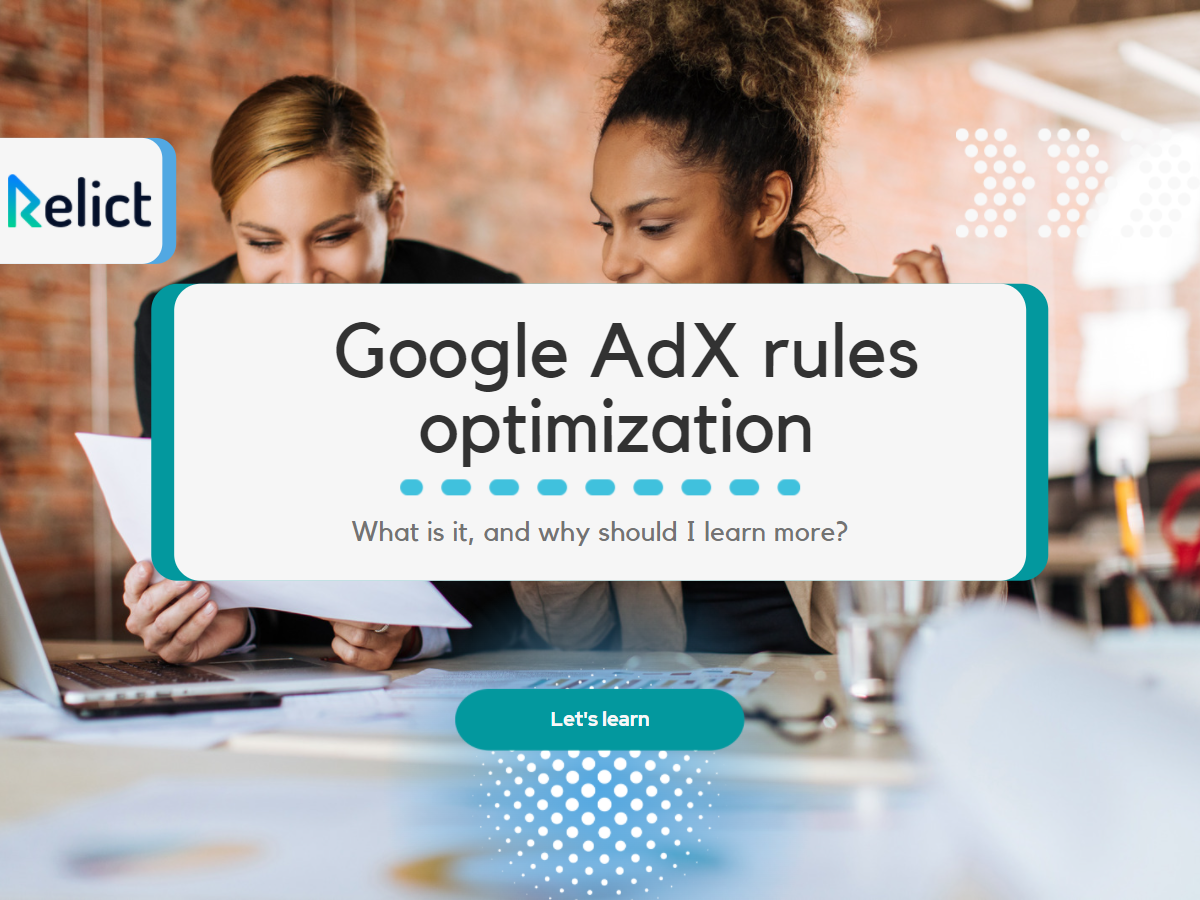Part 2: Five things you need to know about GA4 and get you started with the Analytics platform
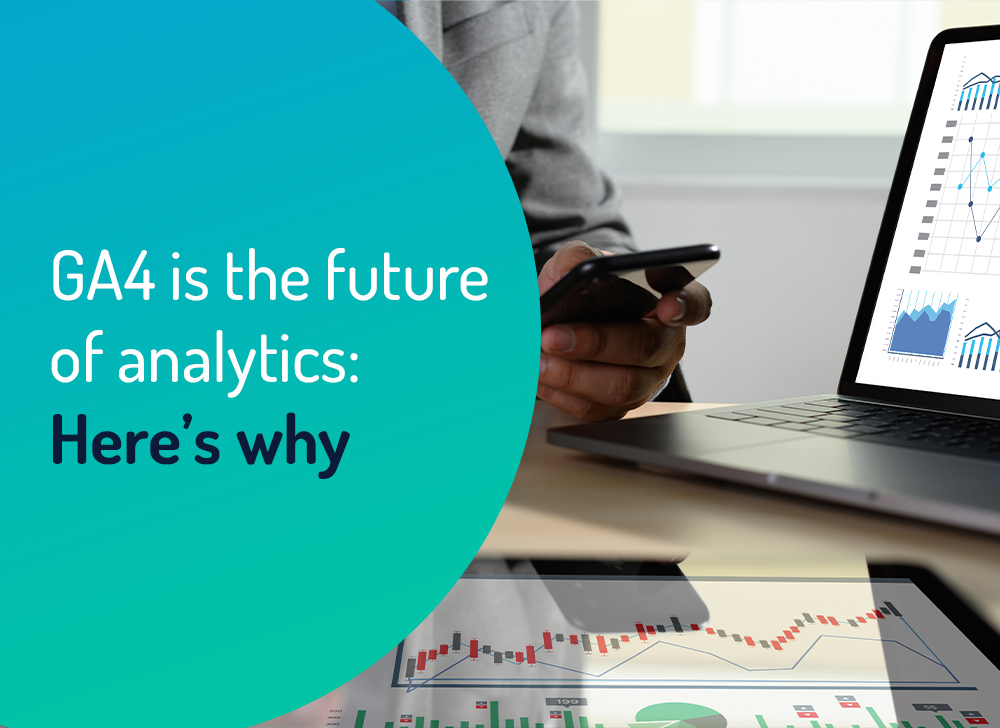
GA4 is not just an update; it is an evolution. Here’s why:
In our previous blog, we spoke about the future of a cookieless internet and the rise of Google Analytics 4 (GA4). Following the interest in this updated version of the Google Analytics platform, we believe that GA4 is the change we need to gather intelligence and refined data at a granular level.
There are some things to clear up and some questions that need answers that we will unpack later in this series, but for now, the verdict is that GA4 isn’t just your run-of-the-mill update. Instead, it is an evolutionary leap for publishers in the space.
One of the most exciting things on offer is, undoubtedly, the integration between GA4 and GAM.
Interested? Well, let’s find out more.
Integration between GA4 and GAM
This integration is unique in that it helps you segment your audience and develop your first-party data for better monetization yields. In layman’s terms, when you link your Ad Manager network with a Google Analytics 4 property, you’ll find that your Analytics app and web data from that property become available in your Ad Manager reports.
Think of it as having everything you need in one place. Of course, to create links, you must be an administrator in Ad Manager and have the Editor role in Analytics. Your website also needs to collect data via the Google tag.
So that sorts out reporting across the board – what about incoming data? Debug View is your answer there.
Debug View
Incoming data checks were always problematic from a Universal Analytics (UA) front. However, the new Debug View allows you to check all incoming data at an even more granular level. As you’re aware, in UA, real-time reports only will enable you to verify events, conversions, and pageviews as you or your users interact with them on your website. But, it would be best if you waited until the data collates in standard reports for more significant tasks such as enhanced eCommerce data. This results in untimely delays that can cost you hours for results on relevant data following an event being triggered.
So Debug View sorts out the incoming data issues, but what about exporting raw events from GA4 properties to BigQuery? Is this possible? Glad you asked.
BigQuery Integration
The short answer is yes. You can export all your raw events from GA4 to BigQuery. Accessing data through BigQuery allows you to pull data and insights at, again, more granular levels. It will enable you to answer the data questions you want to ask without limitations on what is currently available in the GA4 interface. For instance, it even allows you to integrate your web analytics data with other data sources, which is a boon for publishers across websites and apps. Did you know that an SQL-like syntax is used to query the data? Understandably, this can be a little overwhelming to non-SQL users, but it will be beneficial to invest in training here, and there are lots of online resources to assist you along the way.
The theme so far for GA4, as you’ve gathered, is ‘granular integration,’ but what does this mean for your ads?
Deeper Google Ads Integration
GA4 integrates with Google Ads. Your organic and paid finally have one platform that reports in sync. The advantage here is that you can quickly identify high-value audiences and target them with both paid and organic campaigns.
A quick breakdown here when you link your GA4 property to your Google Ads account, you can:
- Get detailed insight into conversion behaviors.
- Create and manage high-value audience profiles.
- See the entire customer journey from their first ad click to the targeted conversion.
- See your Google Ads campaigns in the Acquisition reports.
- Access new Google Ads dimensions in the User Acquisition report.
- See your Google Ads campaigns in the Advertising workspace.
- Import Analytics conversions into your Google Ads account.
- Improve your Google Ads remarketing with Analytics audience data.
- Measure how Ad campaigns drive app installs and in-app event conversions.
- Tracking interactions across the web and apps also allows you to see conversions from various sources, such as YouTube video views, Google and non-Google paid channels, Google Search, social media, and email.
GA4 promises to be one solution to all your problems!
So how about you optimize your integrations?
Optimized Integration
Did you know that you can connect GA4 to Google Optimize just like UA? From what we’ve picked up so far, you cannot have both running simultaneously, making the transition a little more tricky as there will be a natural learning curve. Keep an eye out for our blog on how we address this issue in GA4 (among others).
You should know that once you link the account to GA4, all your experimental data will be linked to the account. We suggest you create a test account and connect it to GA4. As testing is always recommended in our industry, this simple step will allow you to become better acquainted with the new events generated by Optimize before switching to Live. If you want to further your understanding and have the time to do so, try implementing a second Google Optimize account on your platform and linking that new account to GA4 while leaving the existing Optimize account linked to UA. Run cross-platform experiments to see the actual depth that one offers over the other. Please note that as long as you don’t have multiple experiments on the same page, this should not cause any issues regarding platform speed performance.
Convinced and wish to launch? Look no further.
Initial Launch
Set up a Google Analytics 4 property alongside your existing Universal Analytics property. Tick the following off as you go along.
- In Google Analytics, click Admin.
- Select your Google Analytics account in the Account column.
- In the Property column, select the UA property collecting data for your website from the drop-down menu.
- In the Property column, click GA4 Setup Assistant.
- Click Get Started under “I want to create a new Google Analytics 4 property.”
- If you use Google Tag Manager, you can Enable data collection using your existing tags. However, if you use a website builder or CMS like WordPress, Wix, etc., you must add a new tag.
- Click Create Property.
You’ll find that once you click Create Property, the setup wizard:
- Creates your new Google Analytics 4 property.
- Copies the property name, website URL, time zone, and currency settings from your Universal Analytics property.
- Establishes a connection between your Universal Analytics and Google Analytics 4 properties.
- Activates Enhanced Measurement in your Google Analytics 4 property.
- Lastly, click See Your GA4 Property to view your new property. You can then create tags and customize your GA4 property.
And voila, you’re done with your initial launch.
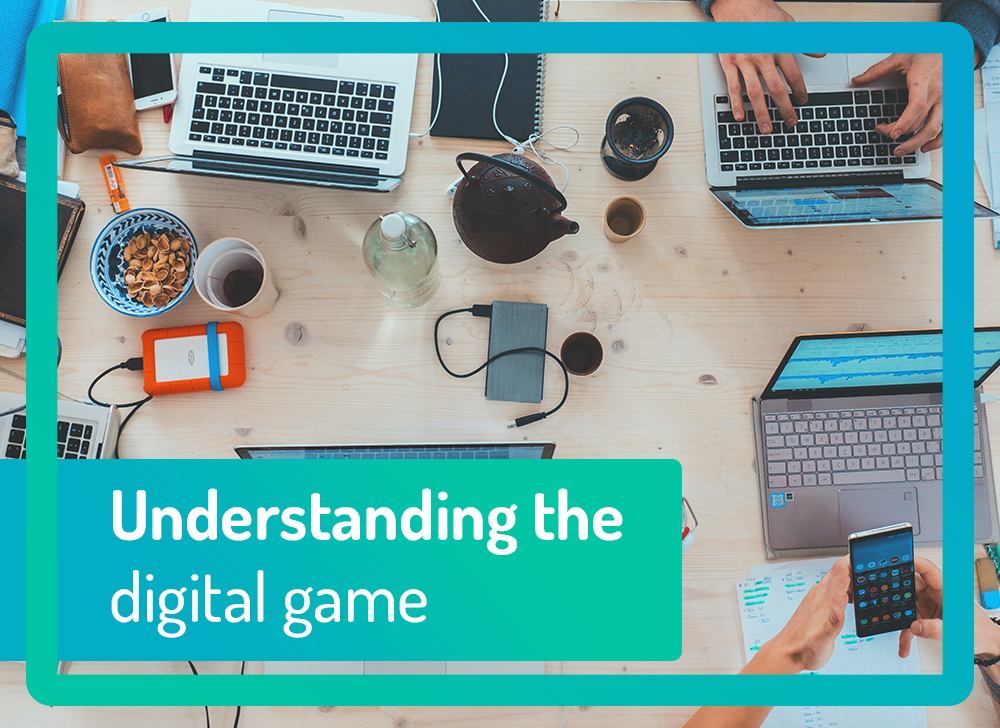
Final thoughts
While GA4 is not without its teething issues, it is the most elegant and intuitive solution to analytics across the board. Granular is a word you’ll hear often enough, and it’s that very word that sets GA4 apart from anything else on the market today.
As the cookieless internet rises, publishers can rest assured knowing that there are options to explore further to generate the same, if not better, results.
We hope that you’ve found this read to be a fruitful one, and if you wish to delve deeper into the fascinating world of GA4 across your platforms, be sure to contact us here.