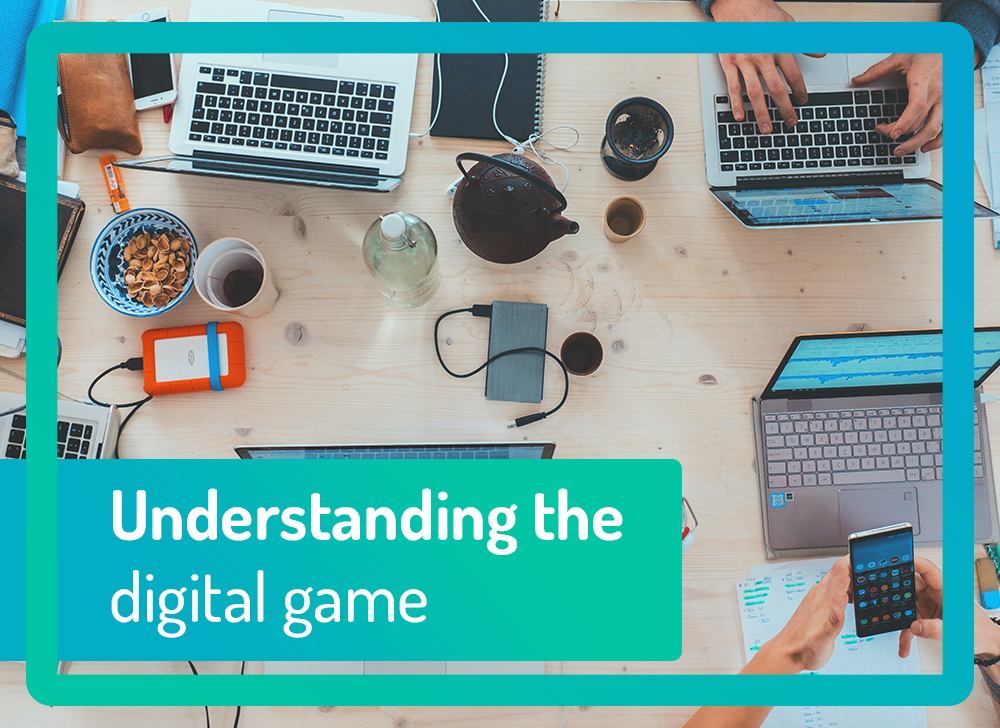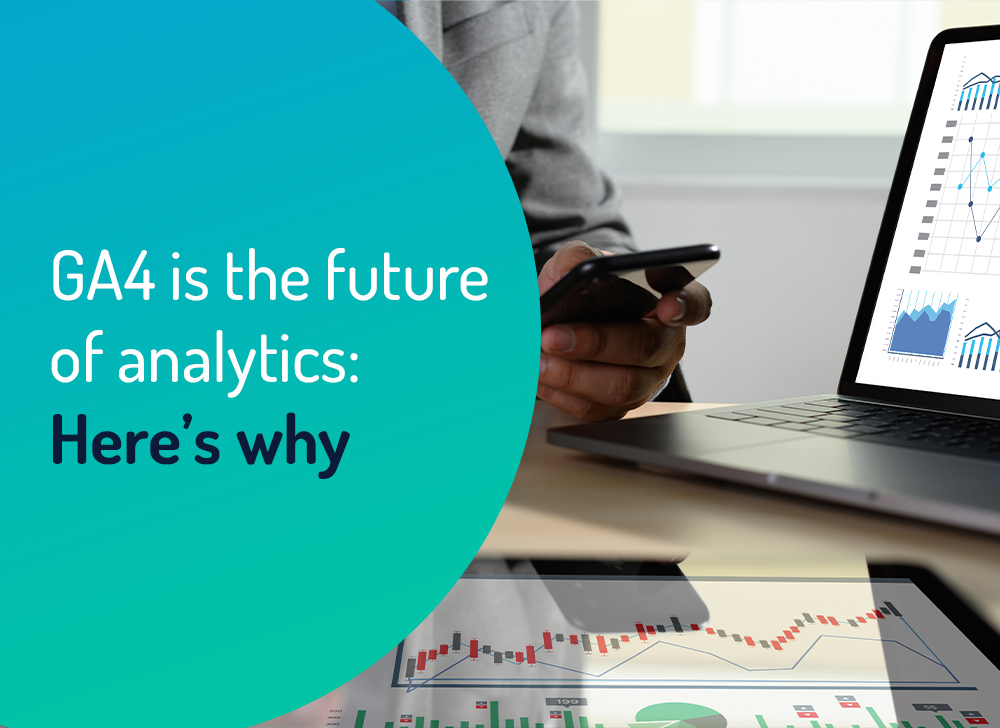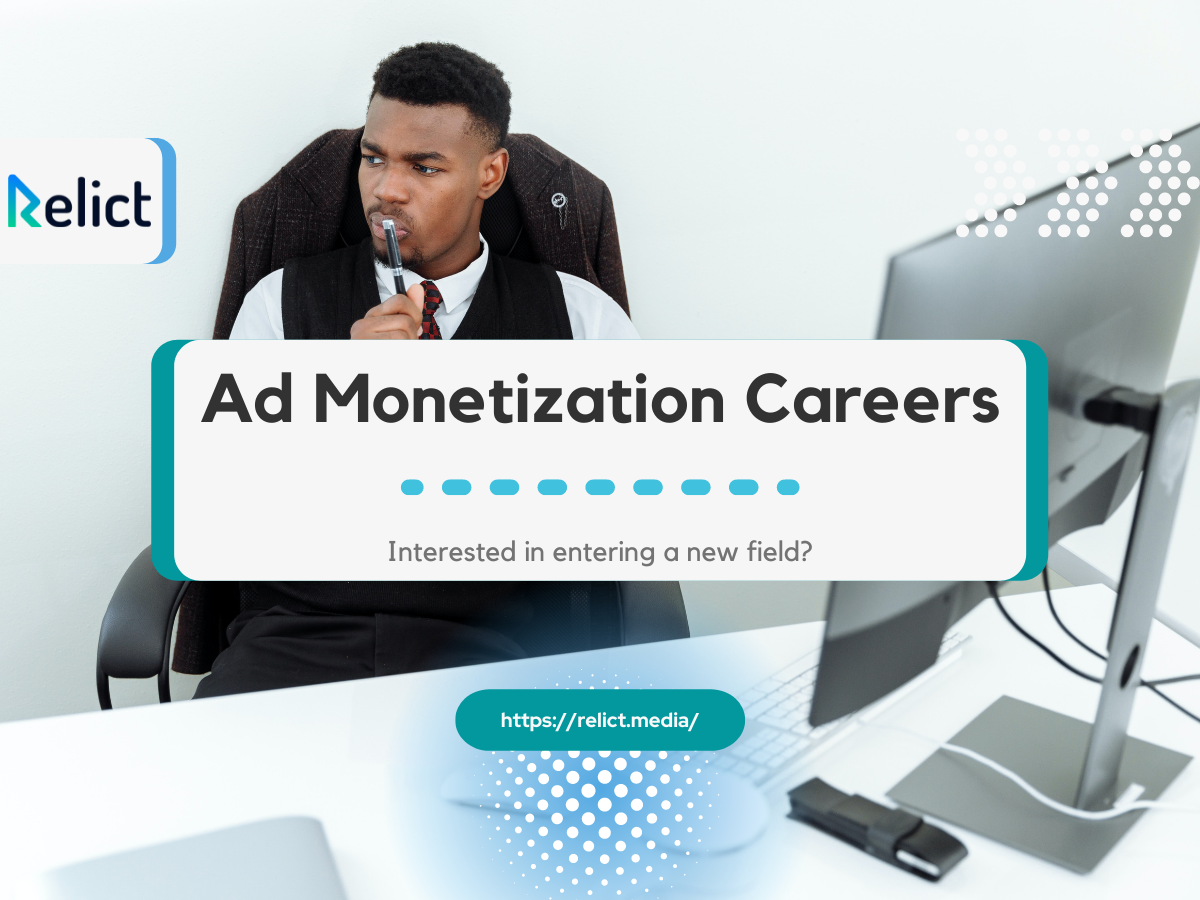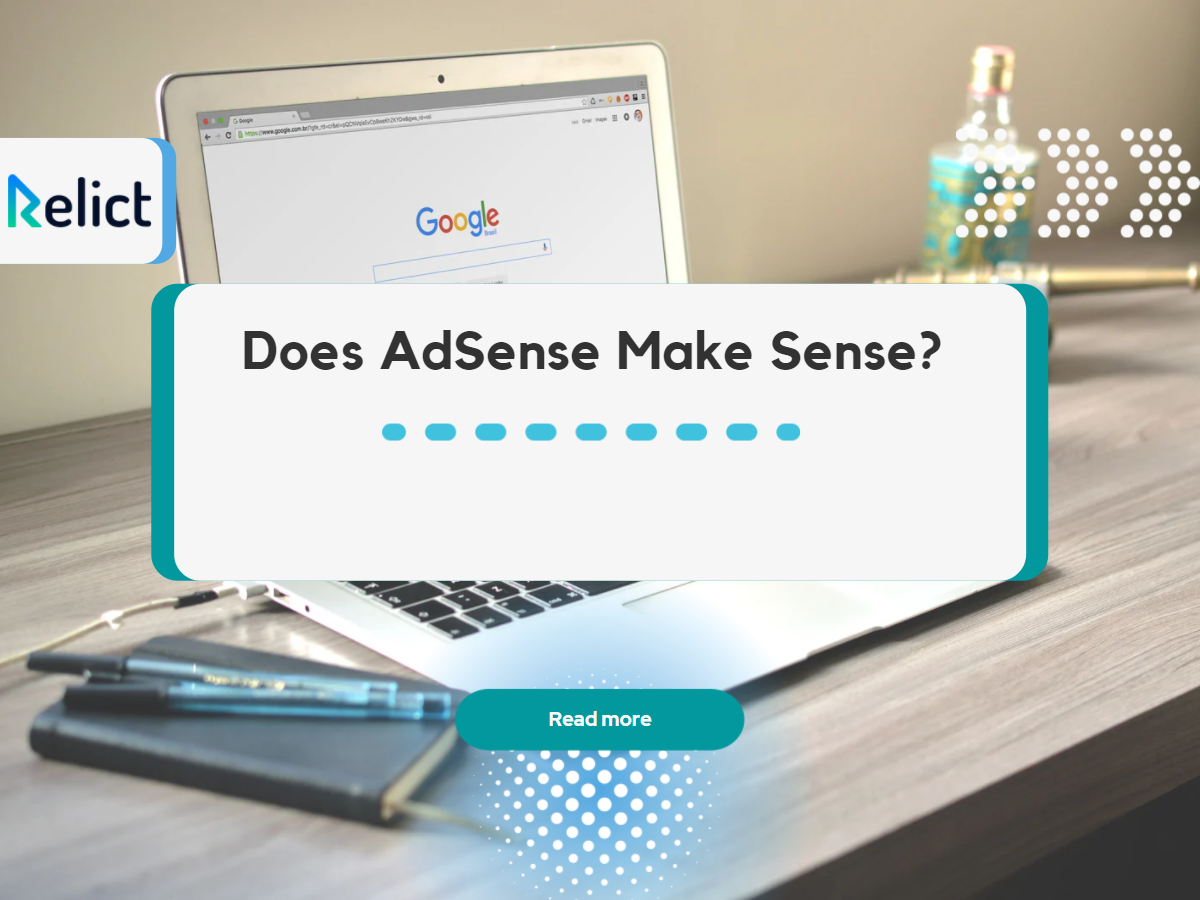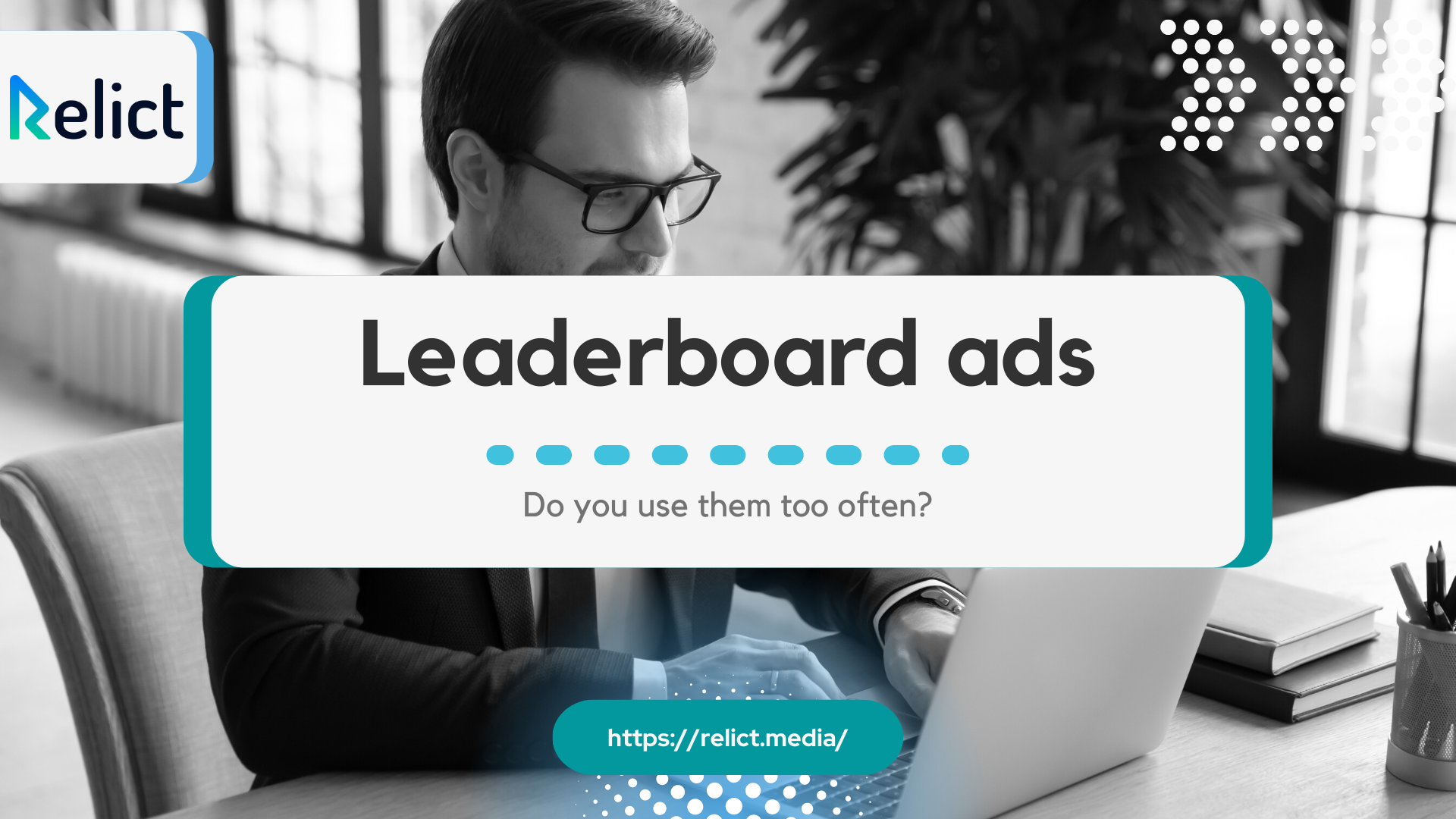Google AdX Rules Optimization: What is it, and why should I learn more?
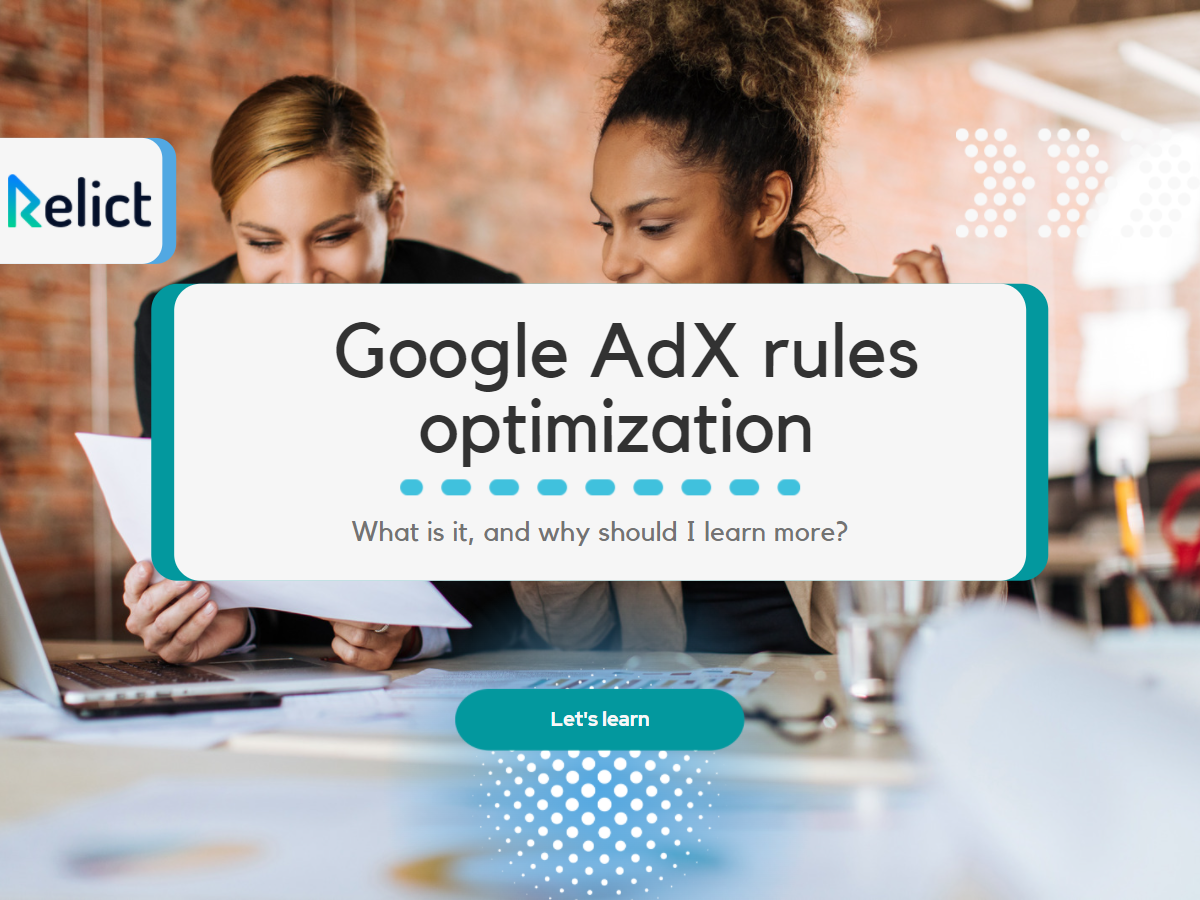
Google Ad Exchange (or Google AdX for short) is one of the most popular digital advertising platforms, allowing publishers of all sizes to monetize their content.
If you’re already a Google AdX user, you’ll know that this platform can be beneficial when it comes to achieving more revenue. But if you don’t set up the correct Google AdX rules, you won’t make the most out of your time spent on the platform. Google Adx Rules Optimization
If you’re an ad ops professional looking to refresh yourself on the ins and outs of Google AdX rules in Google Ad Manager, this blog post is for you.
Type Of Google AdX Rules

Types of rules
The Google Ad Exchange rules to be aware of are as follows:
The Blocking rule allows you to block specific high-level groups of ads, preventing them from being shown on your network or inventory. Examples of ad categories you might want to block are health, finance, and apparel groupings.
Google AdX Rules uses technology to filter ads from these potential categories, but there’s no guarantee of 100% blocking. In this case, you may wish to block specific ad groups yourself.
Blocking applies to Private Auction, The Open Auction, and First Look.
Certain restricted ads, such as those in the gambling/betting or alcohol categories, are opted-out by default. If you want to opt into these ads at the inventory level, you will need to start by opting in at the network level.
Some ads may be blocked by subject or by language. In addition, default blocking applies to ads using certain technologies. It’s worth setting up a monthly reminder to check for emerging ad technologies being opted out by default.
Note that not all publishers can opt-in to receive alcohol ads. To be eligible, you must be in an allowed country (here’s the list).
First Look allows you to give preferred inventory access to your chosen buyers in Ad Exchange. This tool that coincides with Google AdX and the various rules helps you to unlock incremental revenue opportunities by showcasing premium inventory to your preferred programmatic buyers in Ad Exchange.
Providing these buyers meet your selected floor price, they can buy their chosen inventory in advance of your reservation inventory.
With First Look, you can also eliminate the task of setting up implementations to give multiple buyers their unique opportunities. Instead, buyers compete for your highest-valued inventory in real-time, ultimately increasing yield.
First Look only applies to Open Auction bids.
Open Auction allows for real-time bidding. During an Open Auction, third-party demand partners bid server-to-server, and simplified trafficking, reporting, and billing help publishers to keep on top of progress. In addition, you can differentiate your rules by geographical location and device.
A tip for open auction pricing rules is to keep your default pricing rules as low as possible. This will help to boost your fill rate. Keeping most of your granular rules as a top priority is also a good idea, as it’ll mean they’re reviewed first by bidders.
How to Create Unified Pricing Rules for Google AdX
Looking to create unified pricing rules in Google Ad Exchange? Follow the steps outlined below:
1. Log Into Your Ad Exchange Account
Once you’ve logged in, find “inventory” on your sidebar menu. Click to activate the dropdown, then find “pricing rules,” which can assist you with curating your own rules in Google’s AdX.
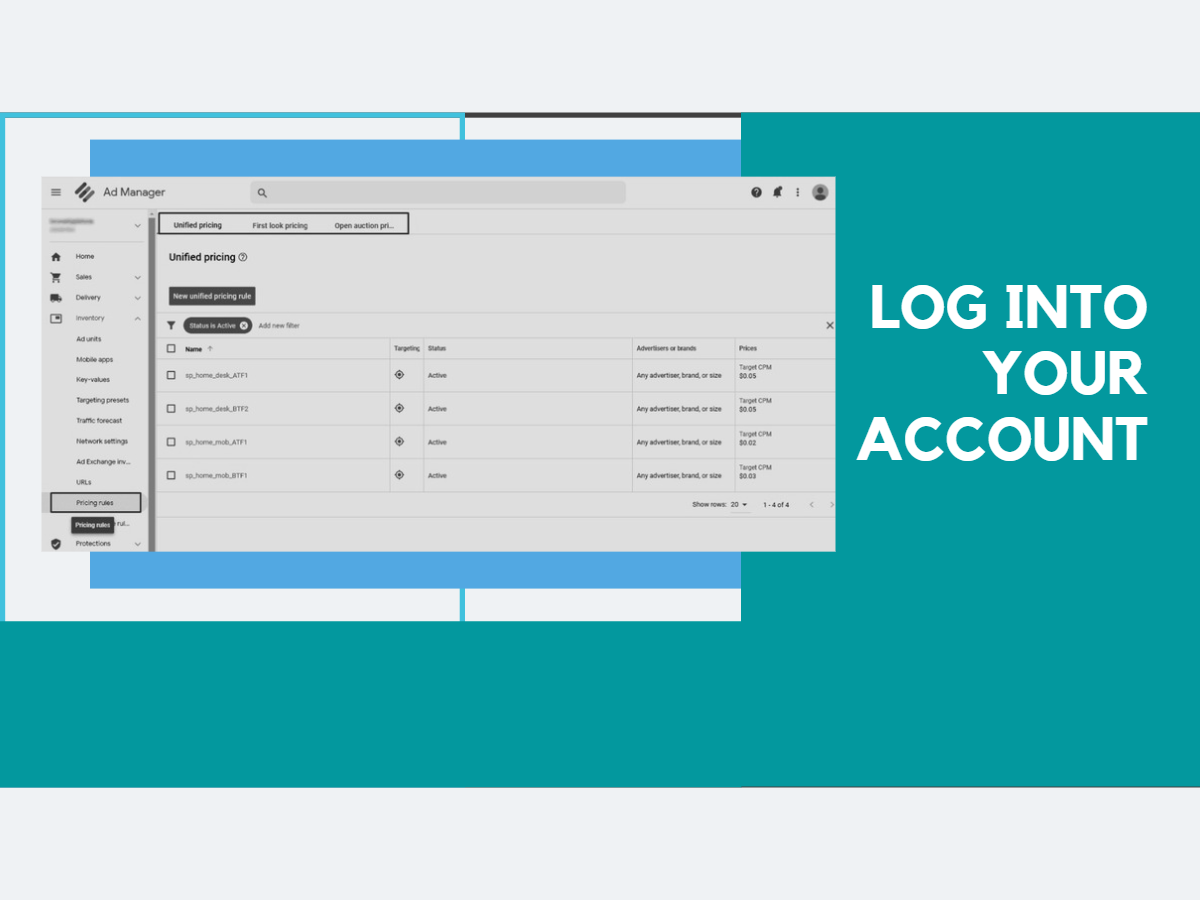
Log into your account
Once you’ve logged in, find “inventory” on your sidebar menu. Click to activate the dropdown, then find “pricing rules.”
2. Create New Pricing Rule
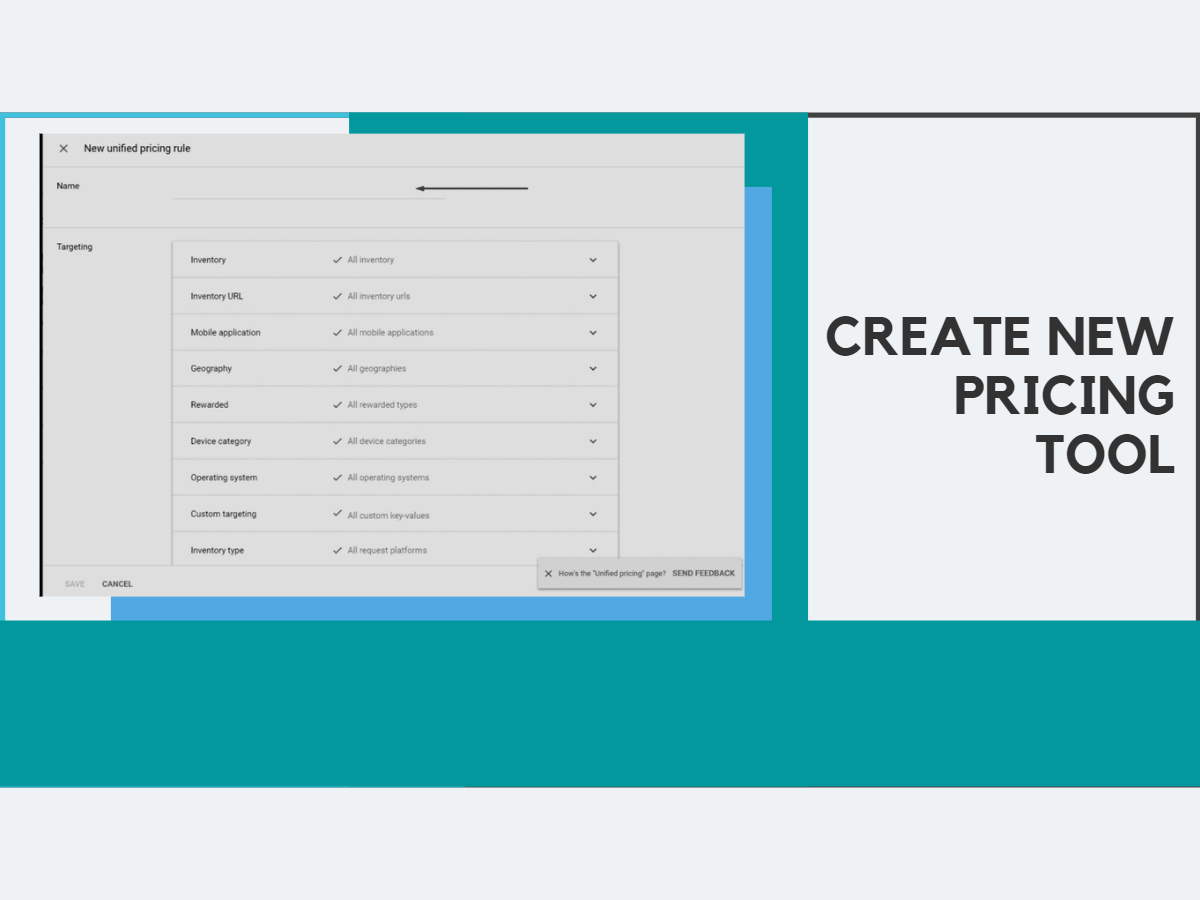
Create New Pricing Tool
Under “pricing rules”, click “new unified pricing rule”. Fill in the “name” section with a suitable name for the rule.
Note that you can use unified pricing rules to set floor prices across your demand, except for Sponsorship, House Line, and Standard items. You must also have a mapped Ad Exchange account to use a unified pricing rule.
3. Select Targeting Criteria
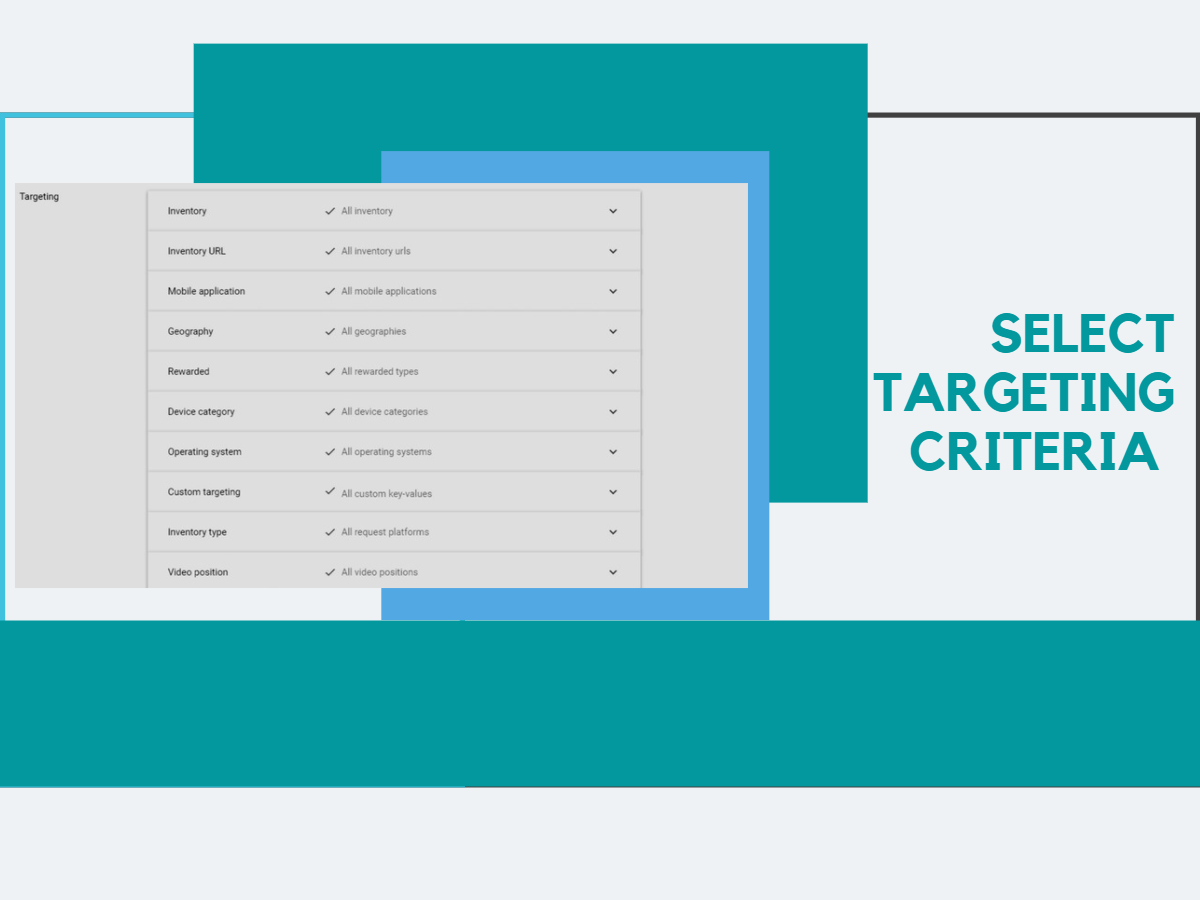
Set Target Criteria
The “targeting” section provides a list of criteria that you can edit per Google AdX rules. You can set price floors based on your strategy in mind and how you want this to be accomplished on your inventory. You have the option to set floor prices based on geography, inventory, or per ad unit.
4. Select Pricing Options for Google AdX Rules Optimization
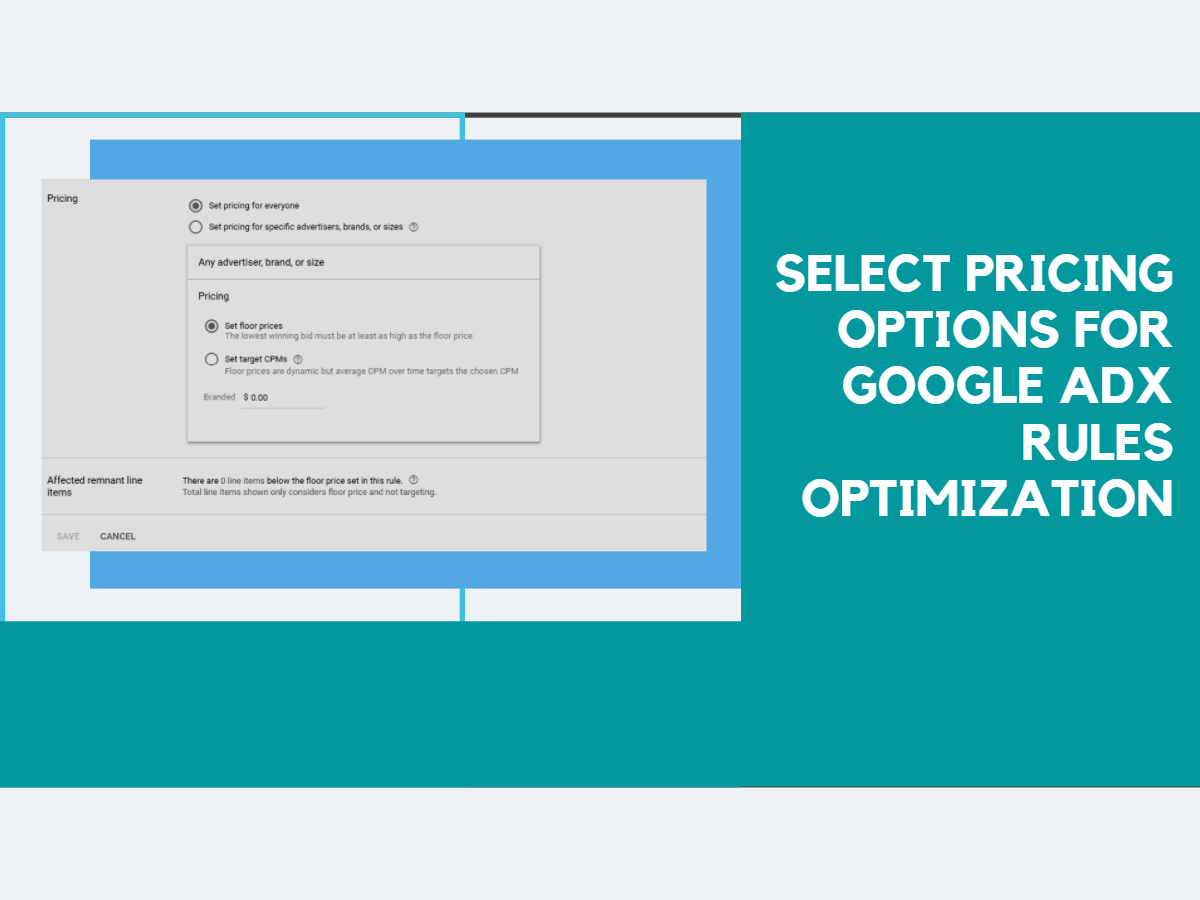
Select pricing options
Once you’ve set your targeting criteria, the next step is to select your pricing options. Then, set your target CPMs or floor price and input your figure. You can choose to set pricing for everyone or set price floors for specific brands, advertisers, or sizes.
Click save – and that’s it! Your unified pricing rule implements immediately.
Conclusion
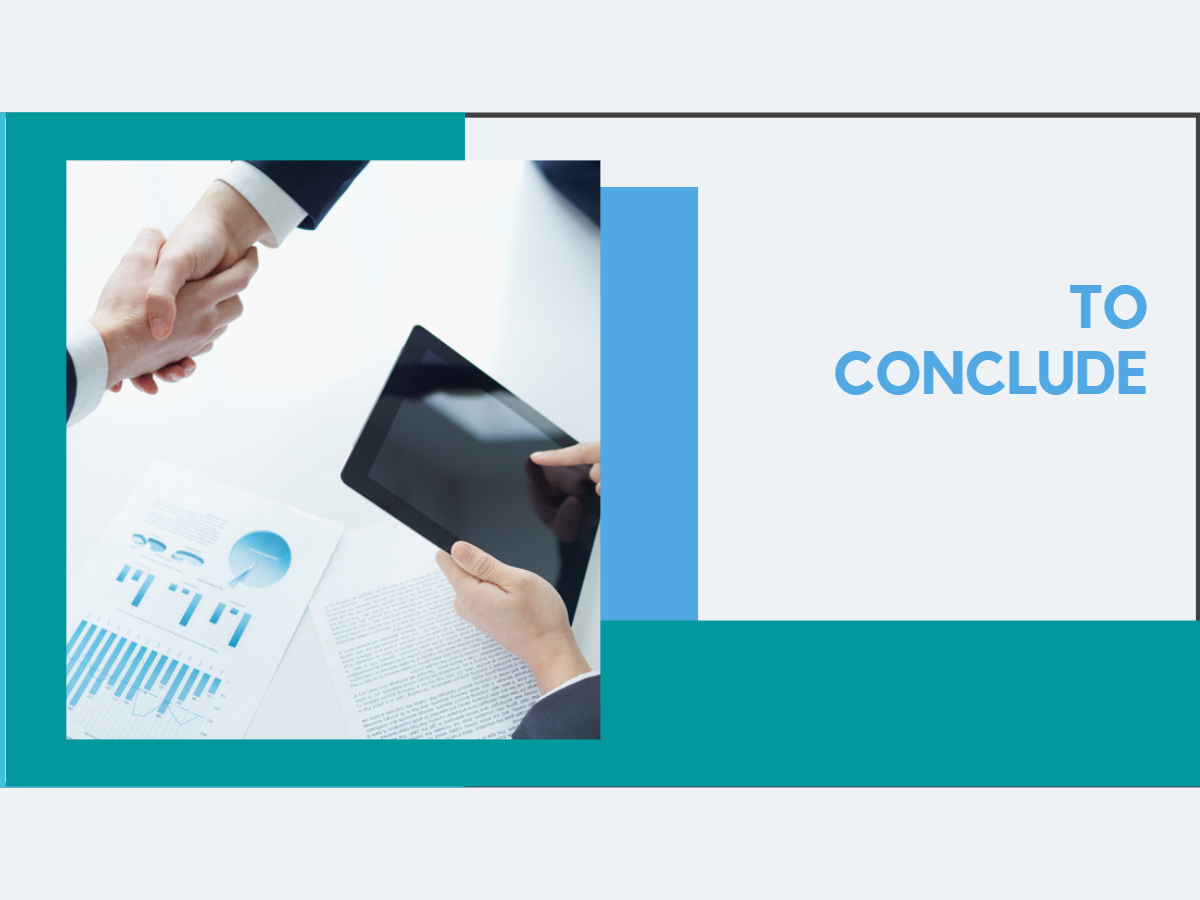
You should now be able to create rules in Ad Exchange with Google Ad Manager confidently. And, if you’re still unsure about setting up Auction pricing rules, or you need advice on how to get more ad revenue from using Google Ad Exchange, there are plenty of online learning resources available.
Want to know more about optimizing Google Ad Manager rules? Please speak to one of our experts today.