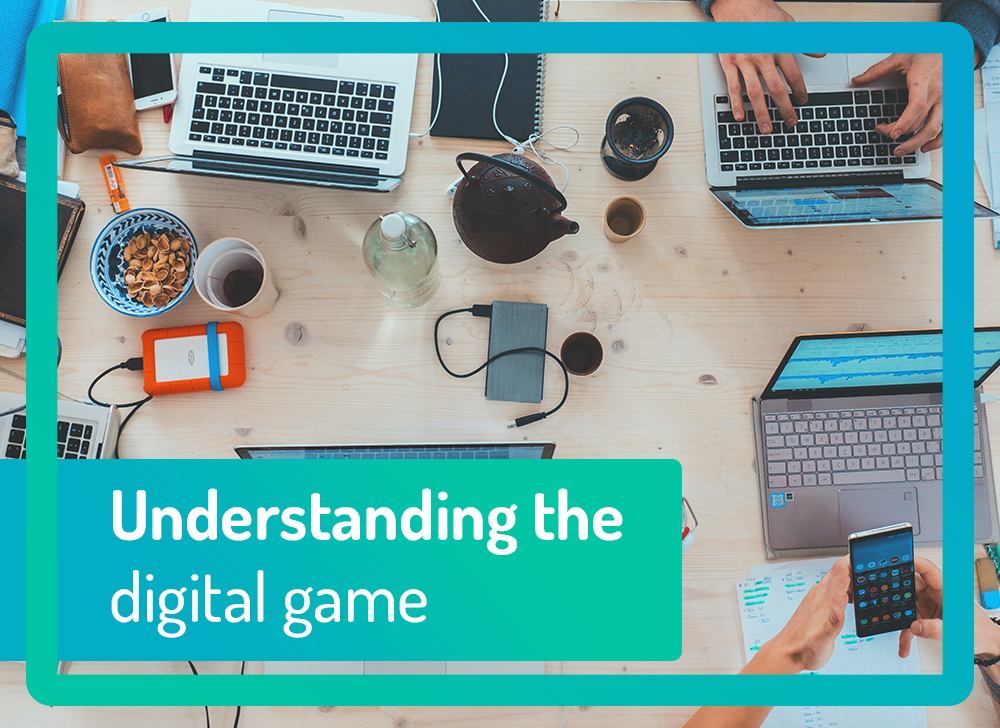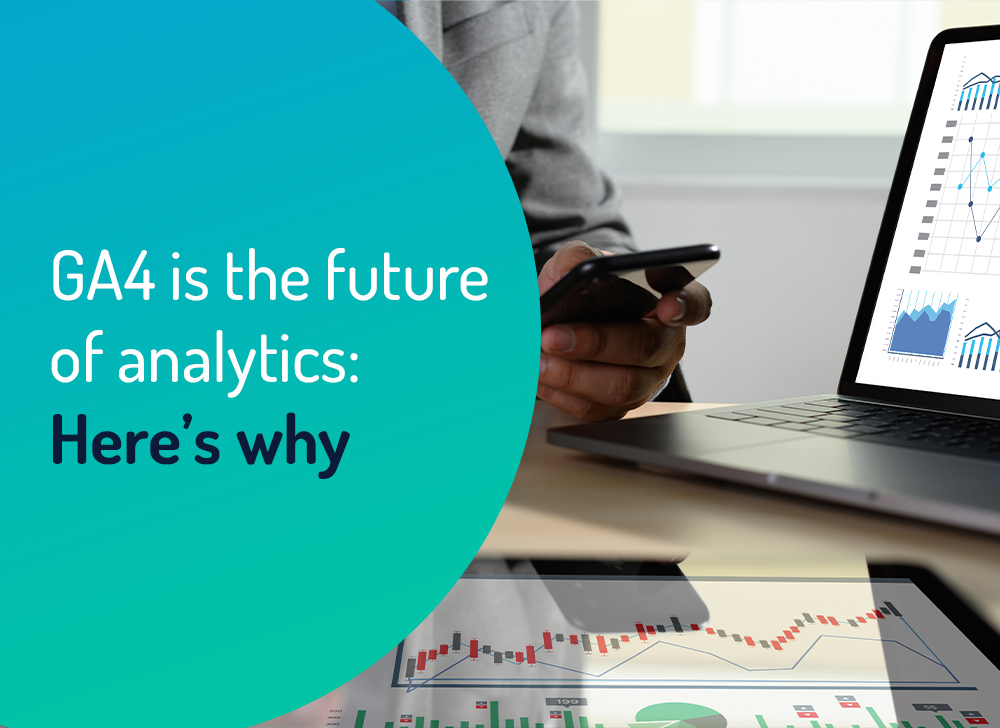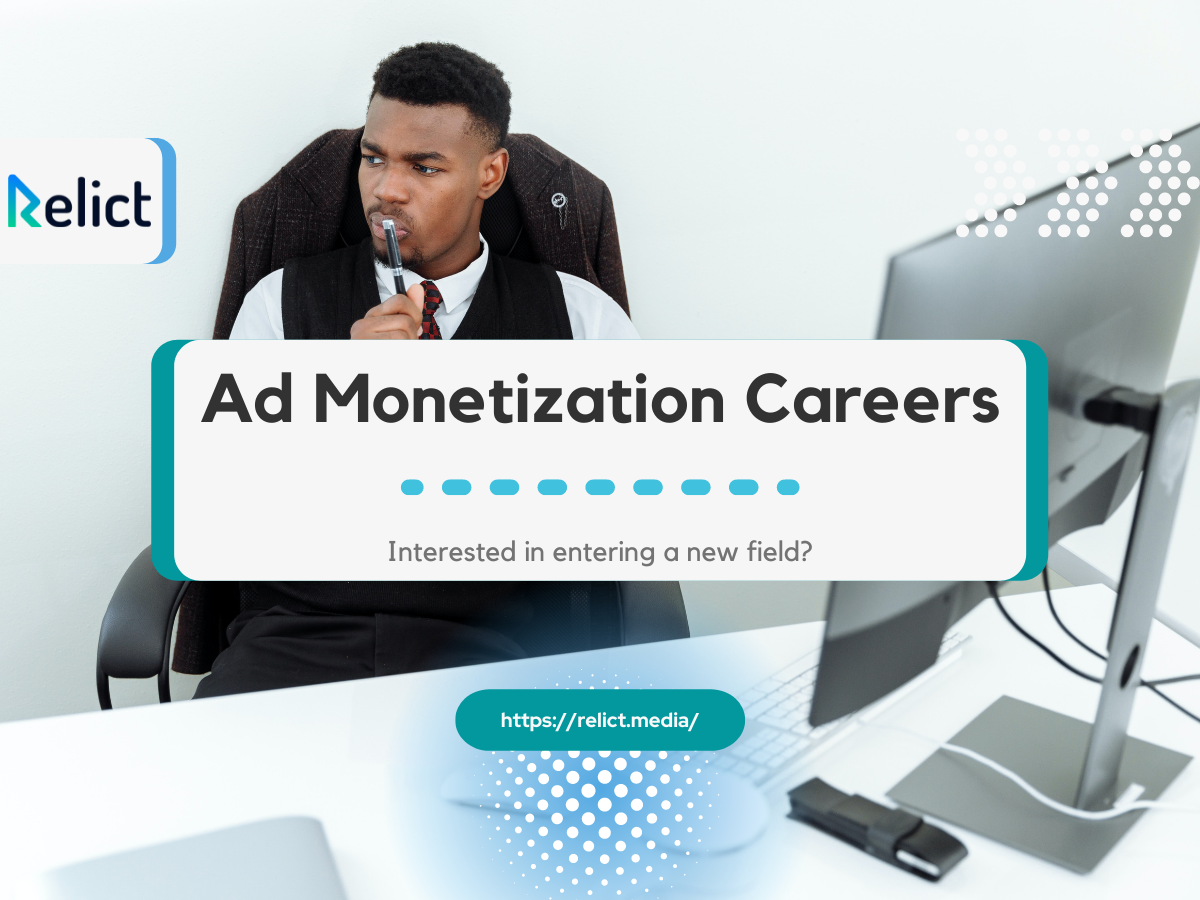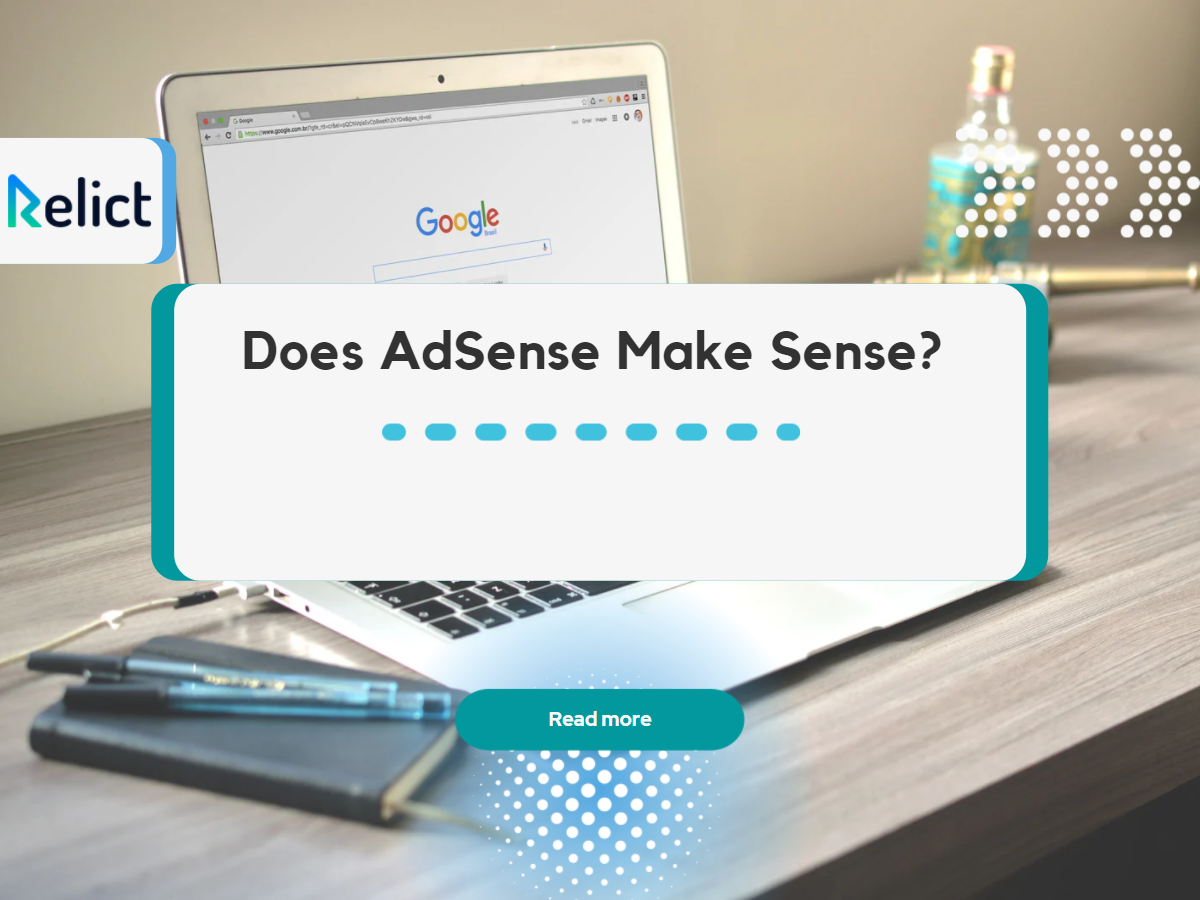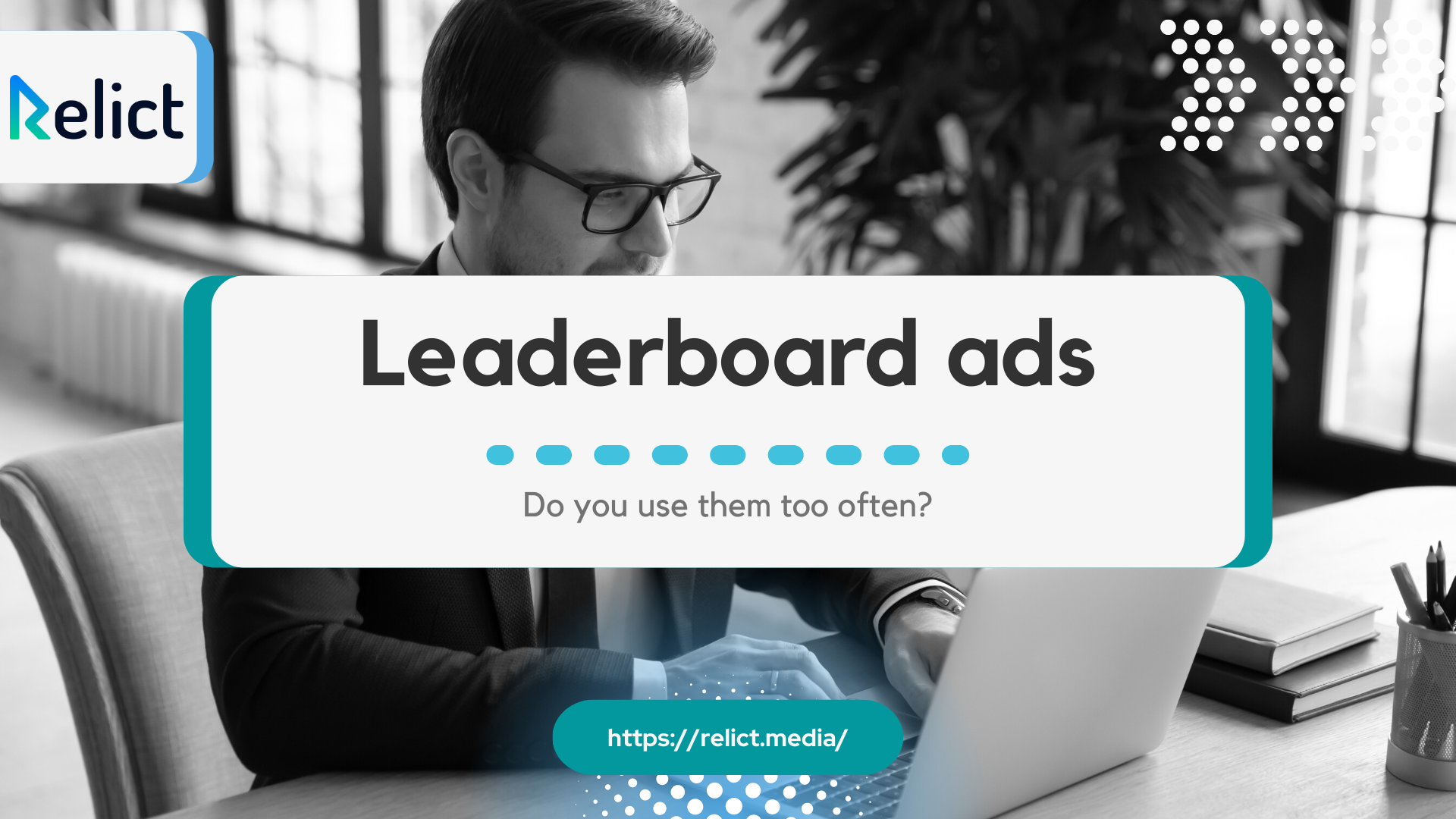What is Google Ad Manager?
If a big part of your marketing budget goes on PPC advertising, it’s natural that you want to achieve the most significant ROIs for your brand or business. So for many business owners, Google Ad Manager makes sense – it can help you grow your business and make more money from your ads.

Introducing Google Ad Manager
Nobody said that buying and selling ads or ad space was easy, though – mainly if you use multiple ad networks or work directly with numerous advertisers. In addition, trying to keep so many balls in the air can be challenging.
Using Google’s manager can be hugely beneficial for businesses in this situation. This article will look at how the manager works and how you can use it to increase ad revenue and benefit from your ad spend.
What is the hype around this specific Manager?
Google Ad Manager launched in 2008. Unsurprisingly, it’s seen many changes since then, especially after Google rebranded its entire digital advertising suite in 2018.
The most significant change came in 2019 when Google Ad Manager amended its pricing model and introduced a first-price auction process.
Today, advertisers and publishers can use Google Ad Manager to streamline their ads processes by providing a single platform for brands to manage ads and deliver them to multiple audiences.
Benefits of Google Ad Manager Features
-
Simple Setup & User Interface

Get more from your ads
Ad Manager’s interface is designed for simple navigation and doesn’t take long to get used to it.
The left sidebar clearly labels the platform’s features, and you can use the detailed knowledge base to learn as you go.
You’ll find any relevant data in large, easy-to-comprehend graphics. If you don’t understand certain data sets, you can usually click on them to learn more.
-
Granular Ad Targeting

Move from data to insights
A huge benefit of Google Ad Manager is that you have granular control over the ads shown on your site or to which audiences you deliver your ads.
Get as specific as you like with who you choose to target. For instance, you can use Google Ad Manager to custom-target audiences based on language, user device, browsers, location, and even internet connection or operating system.
-
Google Ad Manager Supports Teams
If you’re looking to give teams within your business access to Google Ad Manager, you’ll be happy to hear that the platform supports this. You can create select teams for select purposes. Then, you can give them exclusive access to the tools and data that apply to their project.
Keeping your ad management organized is easy with Google Ad Manager, as the platform neatly documents stats and makes it simple to track and report on progress.
-
Extremely Detailed Reporting Tools

Ride the rise of video
Creating the perfect ads that increase your ROI doesn’t happen instantly. Instead, it can take lots of tweaking to improve your ads over time and ultimately drive the biggest profits.
You wouldn’t know how to improve your ads without easy-to-understand data, and Google Ad Manager offers what you need. You’ll have access to various reports, and you can even use provided templates to make custom reports from common data.
-
Free Version for Small Businesses

Scale with ease
If you’re a small business wondering whether you can benefit from Google Ad Manager, then the answer is yes. A free version of Ad Manager is designed for small and medium businesses. This version allows you to get up to 150 million monthly
impressions on non-video ads. You’ll also get access to a limited selection of reports, giving insight into reach, active view impressions, historical, and more.
How to Set Up Google Ad Manager
Google Ad Manager supports several ad networks, namely Ad Exchange and AdSense, and some third-party networks.
Suppose you’re a publisher who has significantly larger or direct sales or ad ops teams, and you need to be able to grant different levels of access for delivery and inventory. In that case, Ad Manager is best for you.
To set up Google Ad Manager, follow the instructions below:
1. Create a Google AdSense account

Create an AdSense Account
To be able to sign up for Ad Manager, you first need a valid Google AdSense account. After that, you can create a new account if you don’t own one already.
You don’t have to use Google AdSense to actively sign up to Ad Manager. And, you may choose not to use it at all. You only require AdSense to set up your Ad Manager account initially.
2. Sign up for Ad Manager
Next, visit this page to create your Ad Manager account. Click “create an account,” choosing between “for myself” and “to manage my business.” Complete the sign-up after following the prompts on the screen.
3. Amend your network settings
Once your account is up and running, sign in at admanager.google.com. Before getting started, it’s essential to check that your network settings are accurate. After making your first order, currency and network time zone will become permanently frozen, so you need to make sure they’re correct from the get-go.
Click “admin” and “global settings” to amend your network settings.” Finally, click “network settings.” Check that your currency and time zone information is correct, and make changes if needed. Remember to click “save” before leaving if you’ve amended any info.
Conclusion
There’s a lot to learn when starting with Google Ad Manager. But while it may feel overwhelming to begin with, it’s worth getting the hang of it. This tool is invaluable for managing multiple ads. It also helps with buying or selling ads at a better value in the long run.
Want to know more about using this tool for your business? Please speak to one of our experts today.